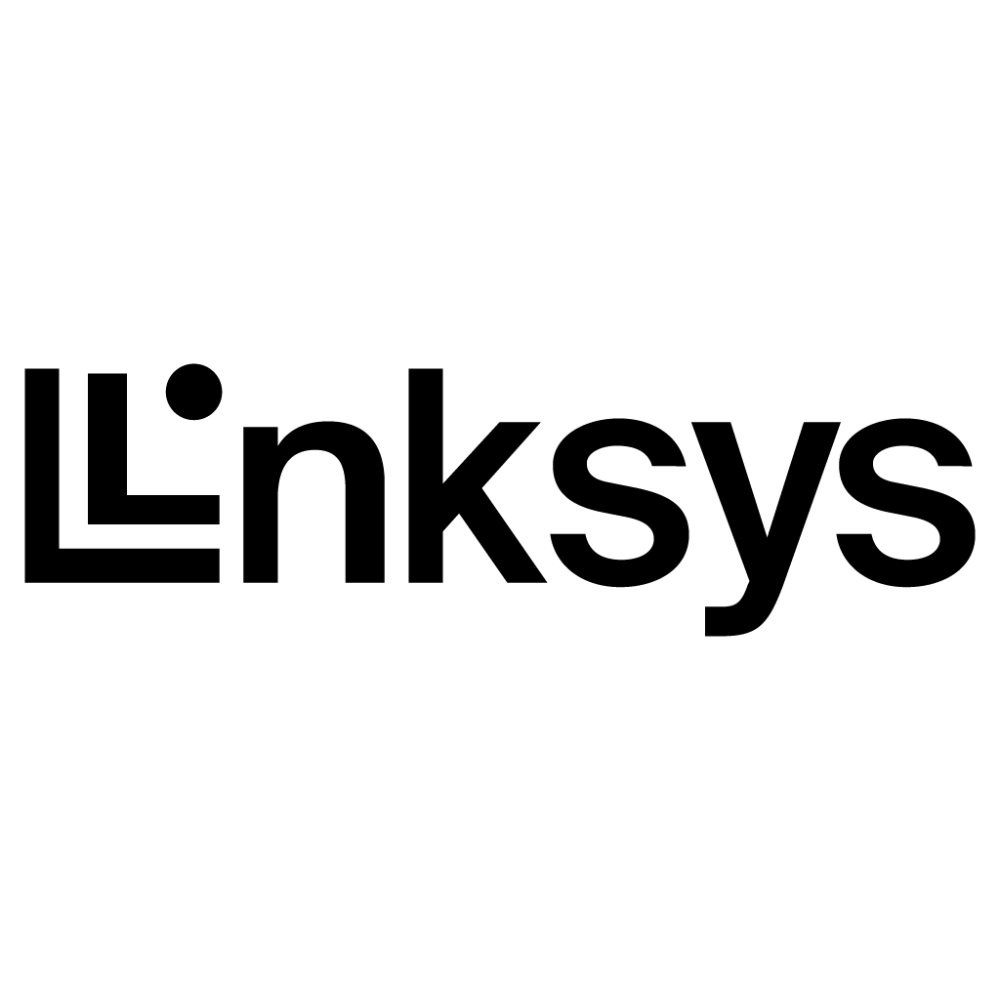Clear instructions to setup Facebook pay
To set up Facebook Pay, follow these steps:
Make sure you have the latest version of the Facebook app installed on your device. Facebook Pay is only available in certain countries and may not be available in all regions, so it’s important to ensure that you have the most up-to-date version of the app.
Open the Facebook app on your device and tap on the menu icon (three horizontal lines). This will open the menu options on the left side of the screen.
Scroll down and tap on “Settings & Privacy,” then tap on “Settings.” This will take you to the main settings menu for your Facebook account.
Scroll down and tap on “Facebook Pay” in the “Your Facebook Information” section. This will open the Facebook Pay settings menu.
Tap on “Add Payment Method” to add a credit or debit card to your Facebook Pay account. You’ll need to have at least one payment method associated with your account in order to use Facebook Pay.
Follow the prompts to enter your card information and add a payment method to your account. You’ll need to provide your card number, expiration date, and security code. You may also need to enter your billing address and phone number.
Once you’ve added a payment method, tap on “Edit” next to “Payment Method” to set your preferred payment method. This will allow you to choose which card you want to use as your default payment method for Facebook Pay transactions.
Tap on “Done” to finish setting up Facebook Pay. At this point, you should be able to use Facebook Pay to make purchases or send money to friends and family through the Facebook app.
Keep in mind that Facebook Pay is still a relatively new feature, so it may not be available in all regions or on all devices. If you’re having trouble setting up Facebook Pay or if you have any questions about how to use it, you can try checking the Facebook Help Center or contacting Facebook directly for assistance.