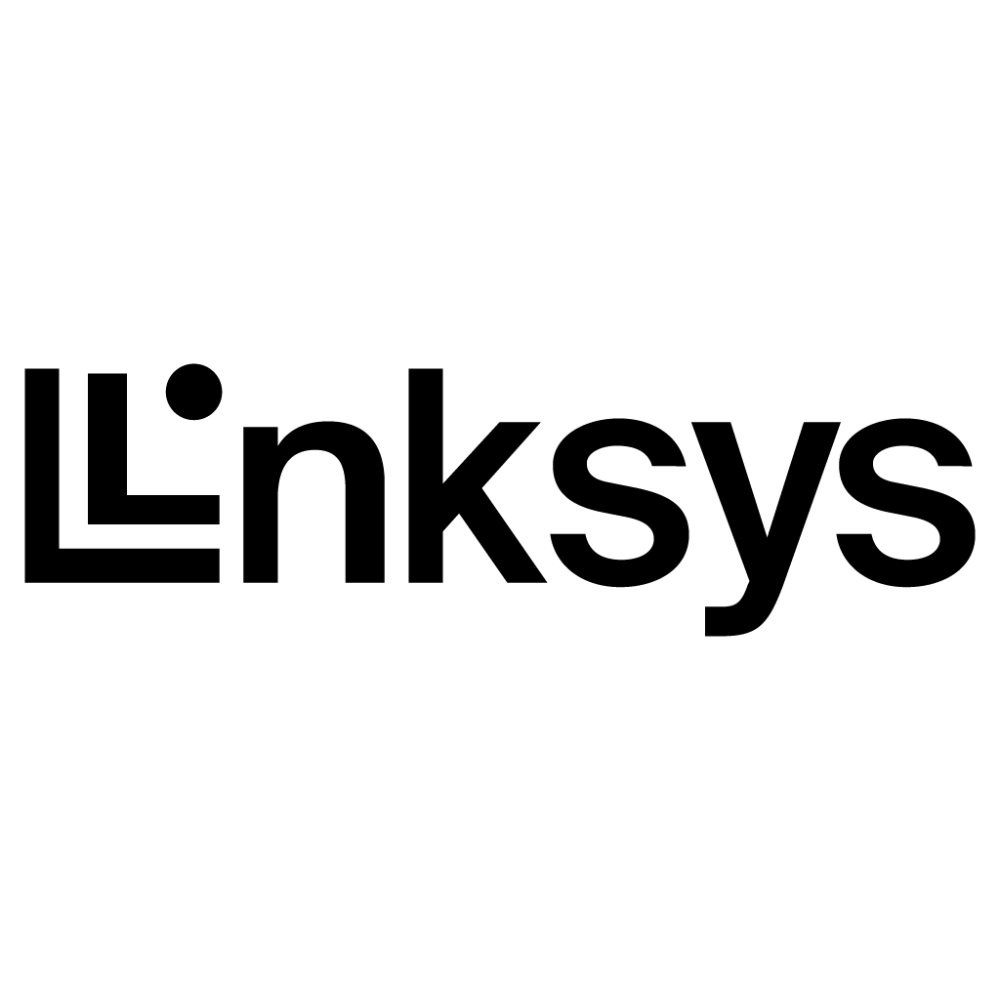Guide to Setup Siri on any iOS Device
To set up Siri on an iOS device, follow these steps:
Make sure your device is connected to the internet. You’ll need an active internet connection in order to set up Siri.
Go to the “Settings” app on your device. You can find the “Settings” app on your home screen or in your app library.
Tap on “Siri & Search” in the list of options. This will take you to the Siri settings menu.
Toggle the “Listen for ‘Hey Siri'” switch to the on position. This will allow you to activate Siri by saying “Hey Siri” whenever your device is within earshot.
If you want to set up a specific voice for Siri, tap on “Siri Voice” and select the voice you want to use. There are several different options to choose from, including male and female voices with different accents.
You can also customize other Siri settings by tapping on the various options in the “Siri & Search” menu. For example, you can turn on or off the ability to use Siri when your device is locked, or enable or disable the “Type to Siri” feature.
On a Mac, you can set up Siri by going to the “System Preferences” and selecting “Siri” from the list of options. From there, you can toggle the “Enable Ask Siri” switch to the on position and customize other Siri settings.
To activate Siri on your Mac, click the Siri icon in the menu bar or hold down the Command key and press the Space bar.
On an Apple Watch, you can set up Siri by going to the “Settings” app on your watch, selecting “Siri,” and then toggling the “Listen for ‘Hey Siri'” switch to the on position.
To activate Siri on your Apple Watch, raise your wrist and say “Hey Siri,” or press and hold the Digital Crown.
If you’re having trouble setting up Siri, you may need to check that your device is up to date and has an active internet connection. You may also want to make sure that your device’s microphone is working properly, as Siri requires a functioning microphone to be able to hear your voice commands.