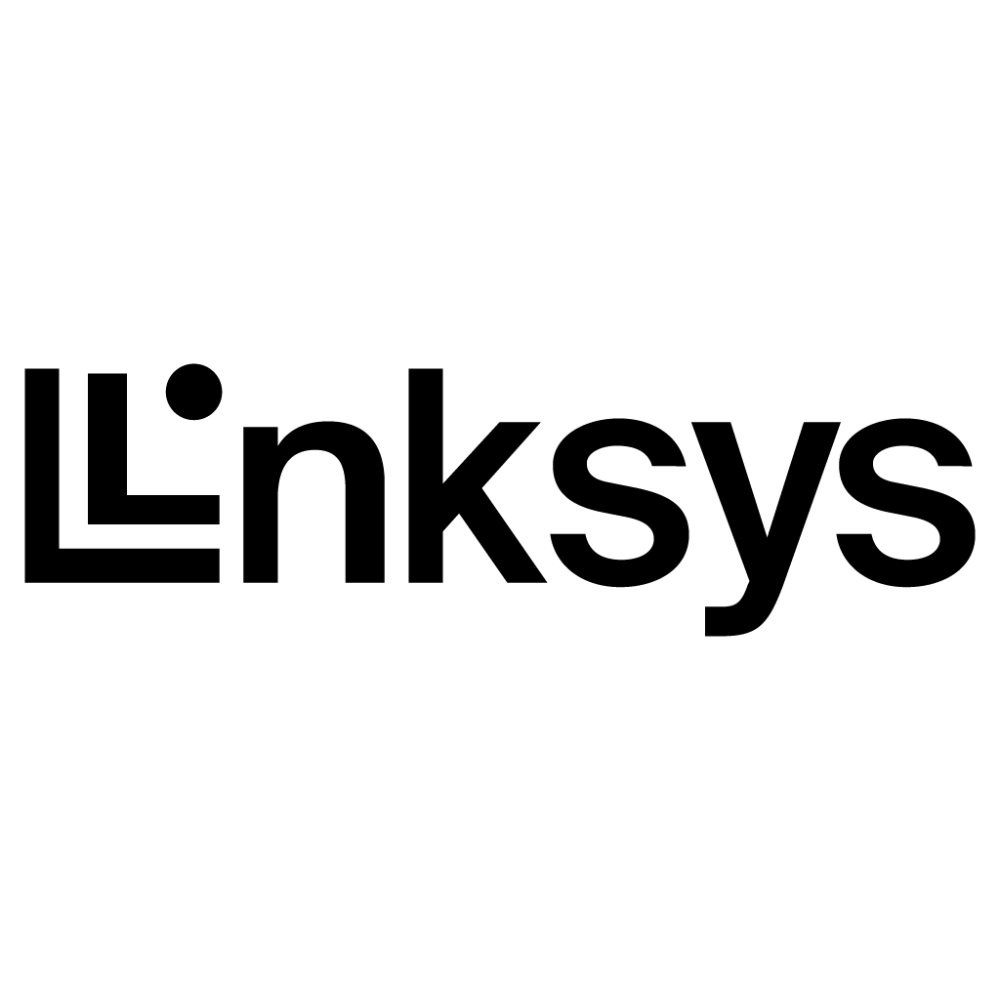Detailed instructions for setting up your NETGEAR WiFi Range Extender
To set up your NETGEAR WiFi Range Extender:
Begin by locating a power outlet near your router and plugging in your extender.
Next, you’ll need to connect your computer or mobile device to the extender’s WiFi network. You can find the default WiFi network name (SSID) and password on the label on the bottom of the extender.
Once your device is connected to the extender’s WiFi network, launch a web browser and enter “mywifiext.net” in the address bar.
The NETGEAR genie Setup page should now be displayed. Click the NEW EXTENDER SETUP button to begin the setup process.
You will be prompted to enter your router’s WiFi network name and password. If you are not sure what these are, you can find them on the label on the bottom of your router.
The extender will now scan for available WiFi networks. When it finds your router’s WiFi network, select it from the list and click the NEXT button.
You will now be asked to choose a WiFi network name and password for the extender. It is recommended that you use a different name and password for the extender than you use for your router, to avoid confusion.
The extender will now attempt to connect to your router’s WiFi network. This may take a few minutes.
Once the connection is established, you will be asked to configure some additional settings, such as the time zone and admin password for the extender.
When the setup process is complete, you can unplug the extender and move it to its desired location. Make sure it is within range of your router’s WiFi signal, but not too far away.
To confirm that the extender is working properly, try connecting to the Internet from a device that is connected to the extender’s WiFi network.
If you run into any issues during the setup process, you can try resetting the extender to factory defaults and starting the process again. To do this, press and hold the Factory Settings button for at least 10 seconds.
We hope these instructions are helpful! Let us know if you have any questions or need further assistance.